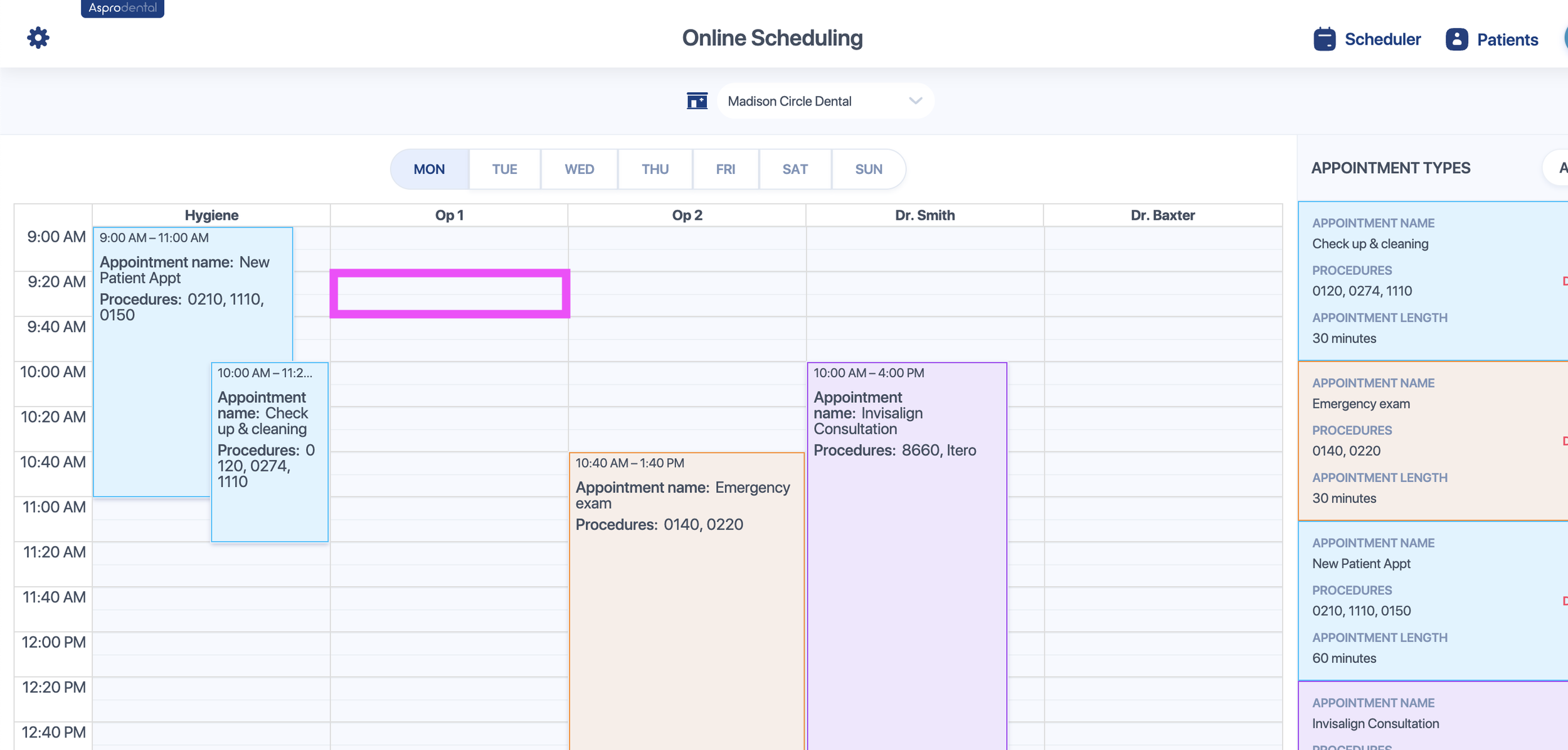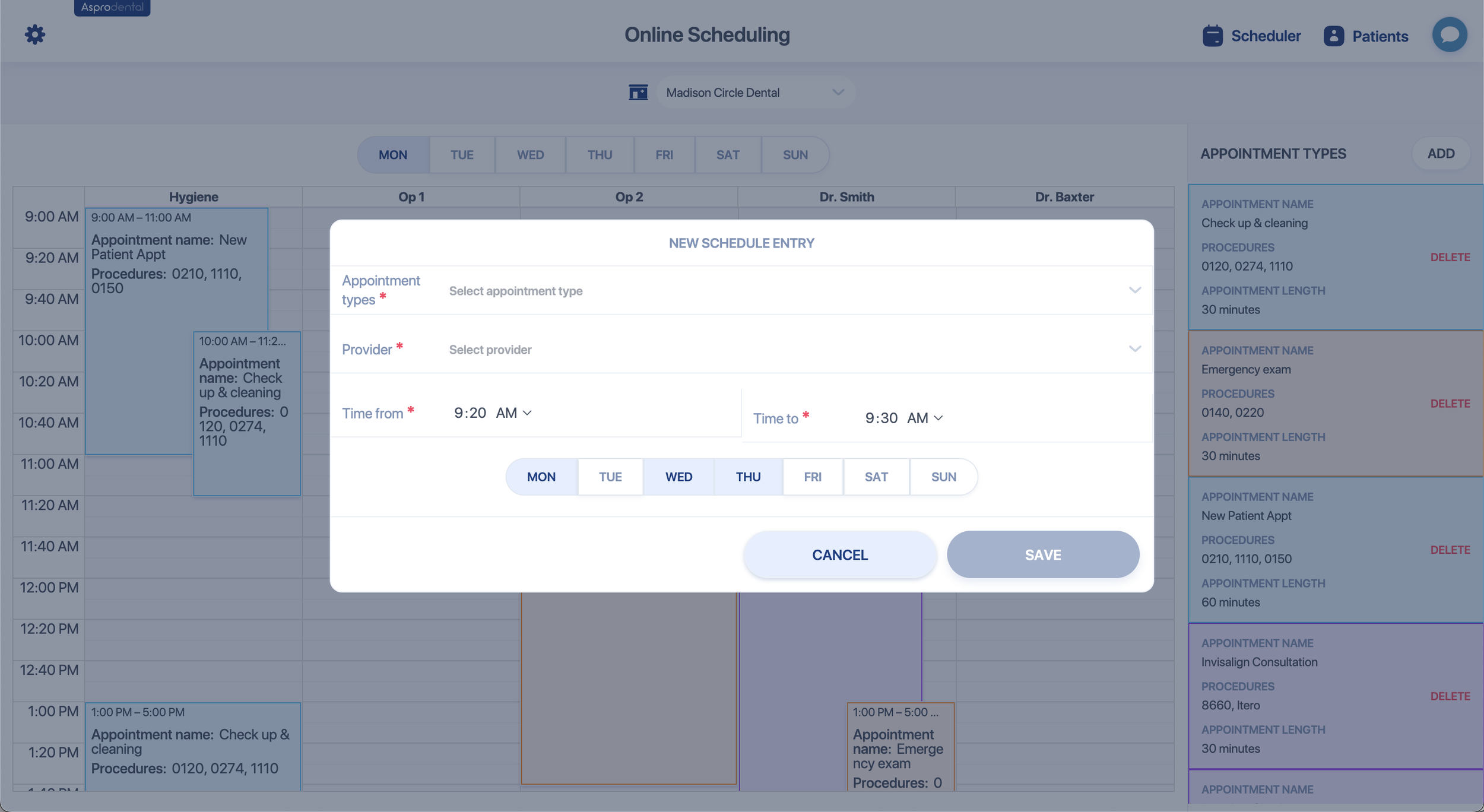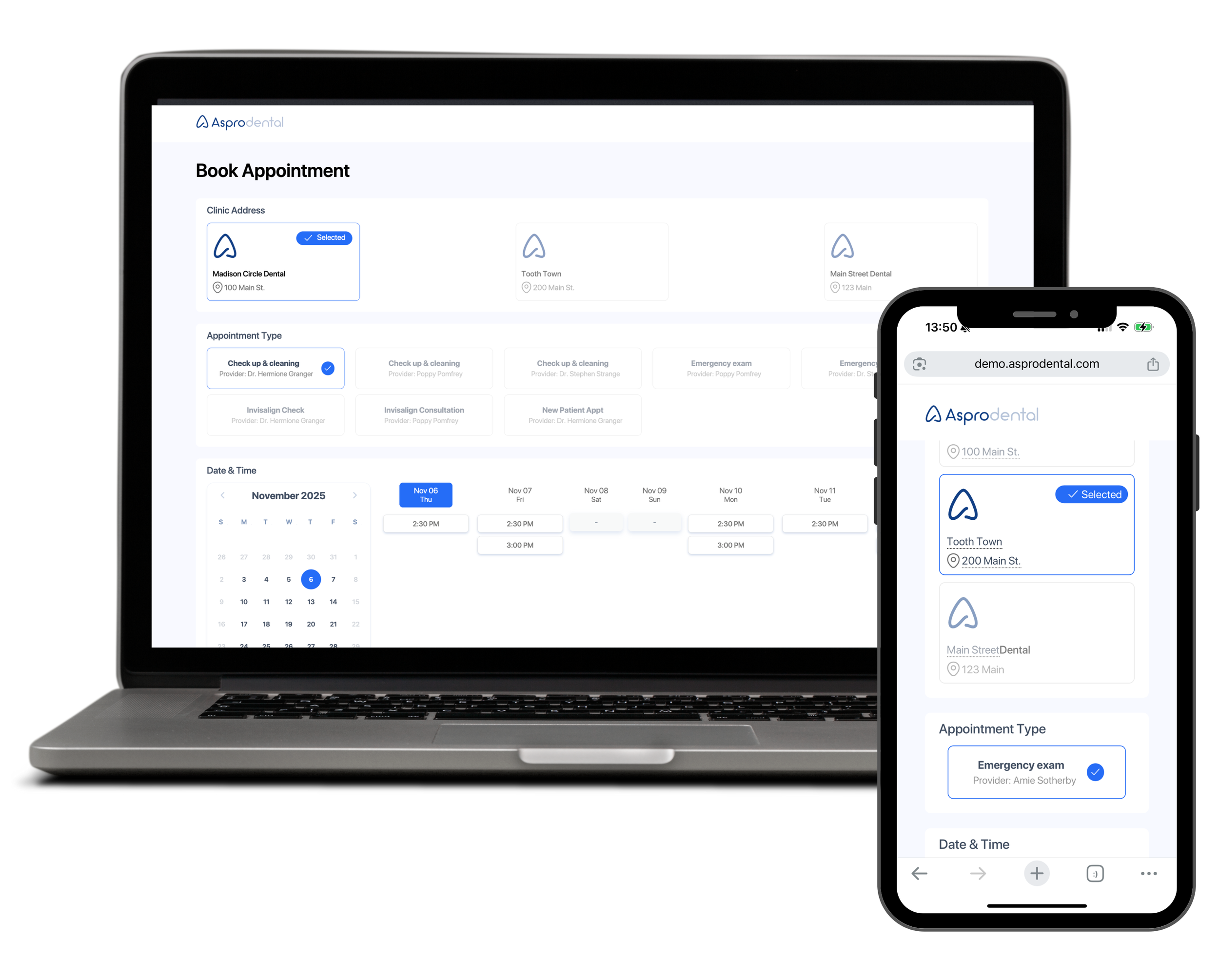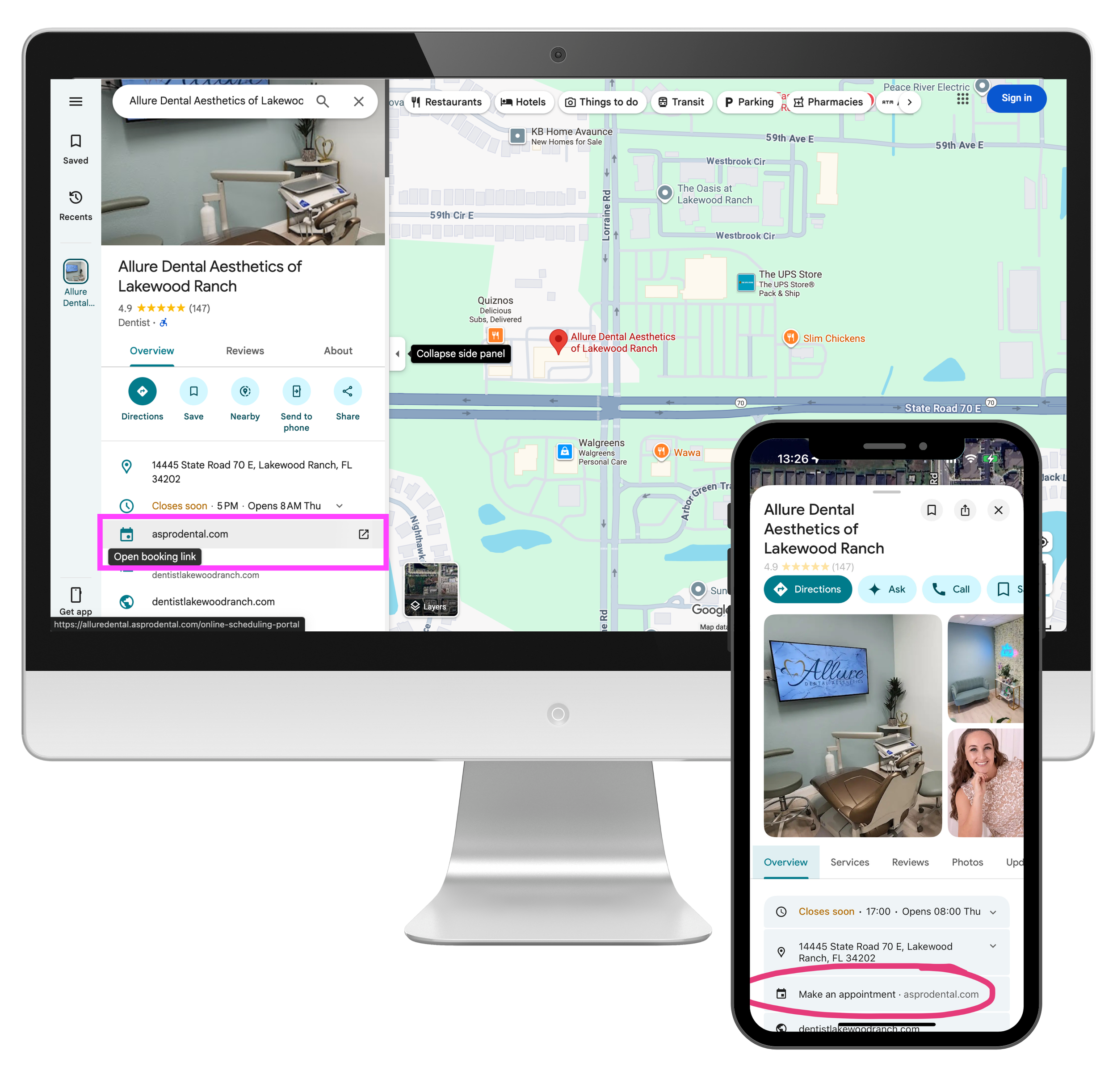Online Scheduling Setup
Go to ⚙️ > Online Scheduling
Click on “Add” to create the type of appointment you’d like patients to be able to book.
Tip: The Name of the appointment (e.g. “Check up & cleaning”) will be visible to patients when they visit your online scheduling page. Make sure to use a descriptive name that allows patients to understand what the appointment will be for.
Tip: Once an appointment is booked, you can add/remove procedures by editing the appointment on your schedule.
For example, if the patient schedules a “Check up & cleaning” appointment and declines x-rays on the day of the visit, you can simply remove that procedure from the appointment.
3. Click on the column you’d like to open for online scheduling.
4. Select the type of appointment you’d like to allow patients to schedule on that column. You’ll also select the provider and the window of availability.
Tip: You can repeat the appointment availability on multiple days.
5. Once your online scheduling preferences are set, patients will be able to book at their own convenience. Your online scheduling portal is: OFFICENAME.asprodental.com/online-scheduling-portal
Tip: You can put your online scheduling link on your Google Maps, Yelp, website, etc. for patients to easily find you.